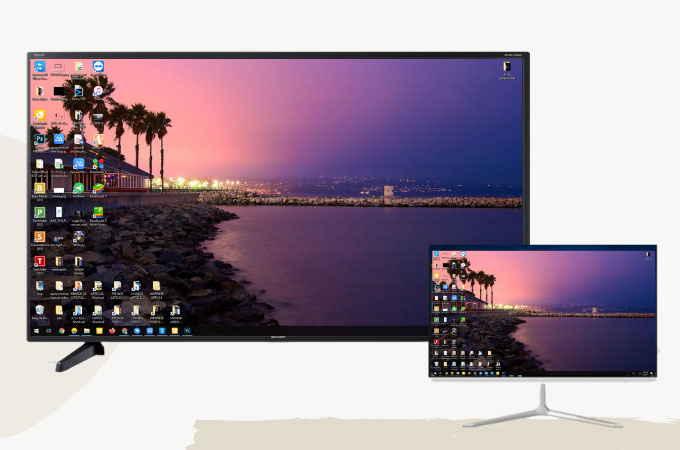
A lot of people are enjoying streaming videos and watching movies these days. Most save movies on their laptops and PCs for offline streaming but still, don’t quite enjoy it. Good thing is that you can now watch your favorite movies to a much wider screen display at home such as your Sharp TV with the help of the following screen mirroring tools listed in this article. These tools are the top 3 apps that you can use to Mirror your PC to a Sharp TV. Check them all below.
Top 3 Tools to Mirror PC to Sharp TV
ApowerMirror
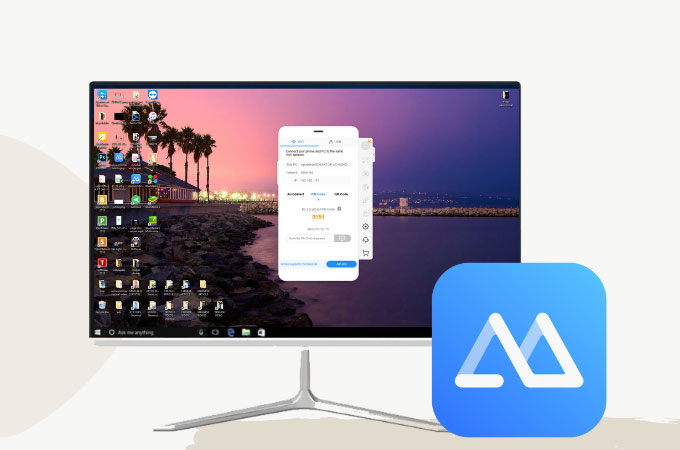
To help you cast PC to sharp TV easily, you can rely on ApowerMirror. This amazing tool allows you to display and share not just the screen of your computer to your TV, but as well as the audio of the video or movie that you are watching. It offers high video resolution that you can enjoy watching on a bigger screen together with your family and friends. Also, aside from mirroring, it also offers great and superb features such as taking screenshots, video screen recording, and whiteboard markers for annotation purposes. Start using this amazing screen mirroring tool by following the simple steps provided below.
- Get the app and install it on your PC and TV by clicking the buttons below.
- Once installed, open the app on both devices. On your PC, click the PIN code option and input the code provided on your TV screen.
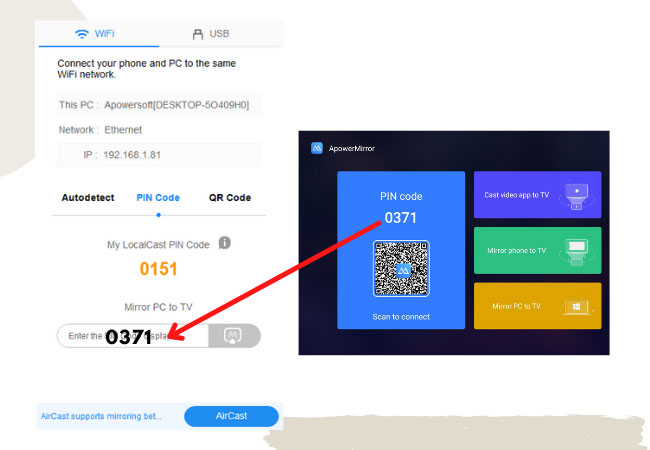
- You can now display your PC’s screen to your Sharp TV.
Miracast
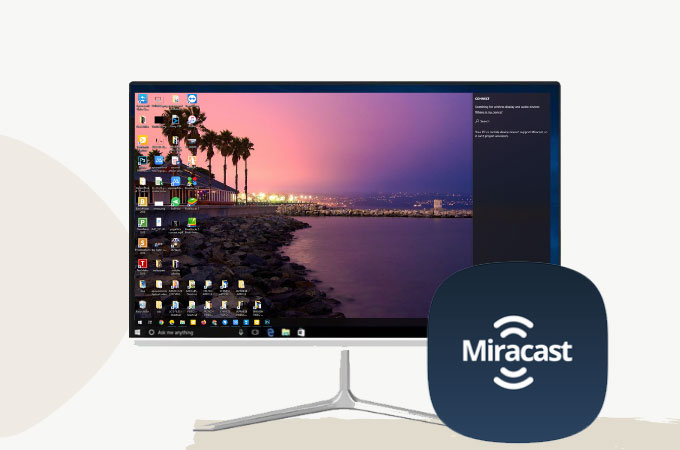
Another mirroring tool that you can utilize is the Miracast. This is a powerful screen mirroring app that helps users to cast and mirror their PC screen to TV via WiFi connection. It has a secure mirroring connection, which allows for up to 1080p HD video streamed directly from your device. Moreover, this method does not require you to use any cables that will make you save time and effort. Get to know how to use the Thai method with the help of the following steps provided below.
- Activate the Miracast function on your Sharp TV. Just press the MENU button on your remote > MEDIA > MIRACAST.
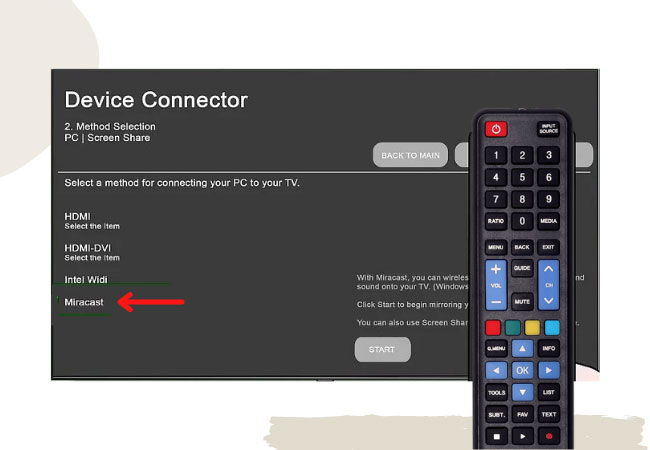
- On your PC, go to the ACTION CENTER then click Connect. Just choose your Sharp TV fro the list, then the mirroring will begin.

AirBeamTV
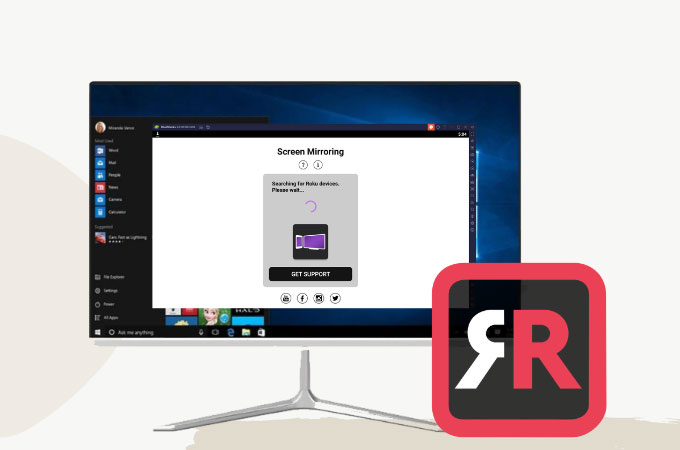
The last tool that you can try to connect a laptop to Sharp TV is the AirBeamTV. You can easily stream your PC to your sharp TV using this app wirelessly. It allows you to watch your favorite movies, stream videos, and browse any files from your PC to your TV screen. Here are the steps that you need to do if you want to use this amazing app.
- First is to download an Android emulator on your PC such as Bluestacks.
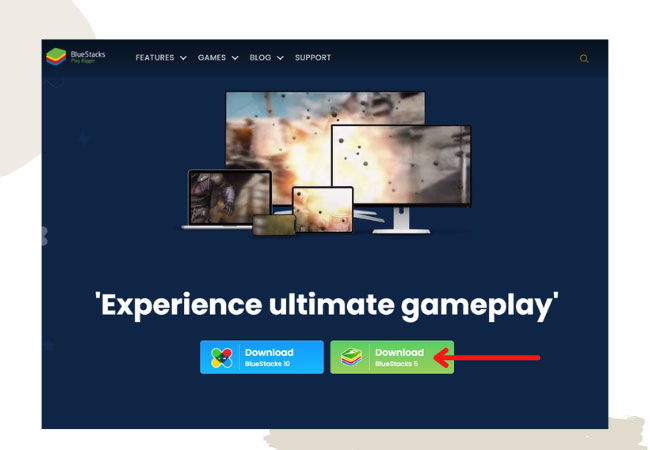
- Once installed, run the app and go to its built-in Google Play Store. Search and download Screen Mirroring for Roku – AirBeamTV.
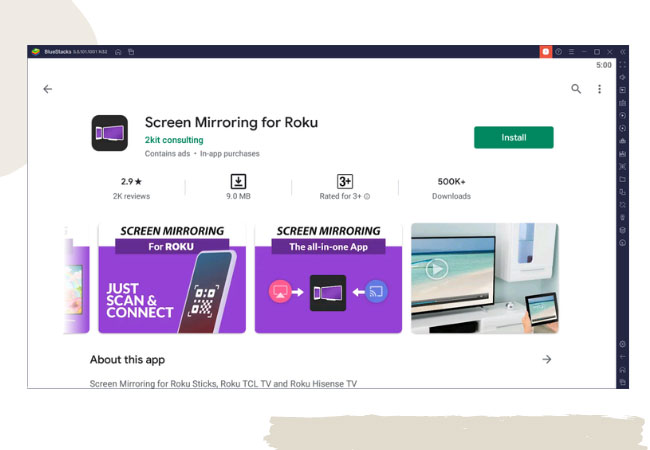
- Click to open the app Mirror for Roku and wait for it to recognize our Sharp TV. Once recognized, click it, then the mirroring will begin.
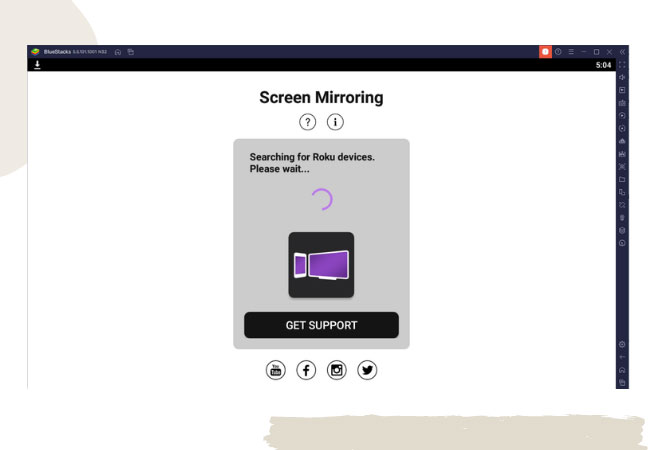
Conclusion
All tools listed above are excellent when it comes to the mirroring and screencasting process. Each tool offers great ability that you can use and rely on to display your PC’s screen to your Sharp TV wirelessly. However, if you want to use the best tool among the three, go straight to ApowerMirror.
 LetsView
LetsView 









Leave a Comment