
The screen mirroring feature is growing in popularity among iPhone users, including the rearmost iPhone 15 series. This handy feature lets you display your iPhone’s screen on a bigger device, such as a PC or laptop. But occasionally it may seem like a complicated process, especially for some new users. Here in this comprehensive guide, we’ll explore three efficient methods for you to mirror iPhone 15 to PC or laptop.
Best Ways to Mirror iPhone 15 to PC or Laptop
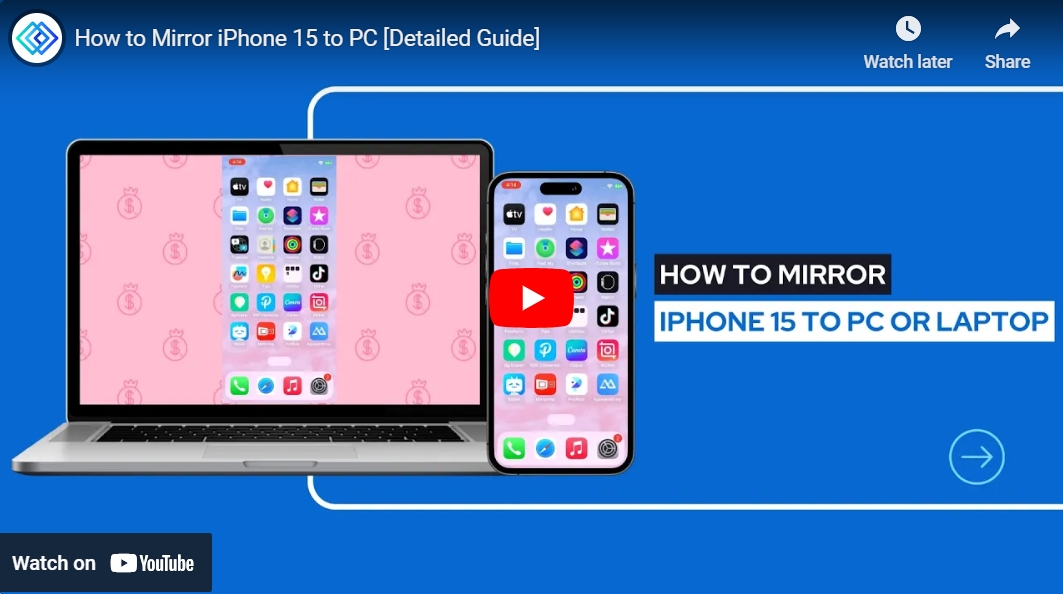
Method 1: LetsView – A User-friendly Screen Mirroring App
First on our list is LetsView, a free and user-friendly application that supports smarter screen mirroring and remote sharing. It is a good tool to bridge your iPhone 15 and PC or laptop, allowing you to display videos, photos, and even games on a larger PC screen. Here’s how to cast iPhone 15 screen to your PC using LetsView.
Step 1: Install LetsView
Download and install LetsView from the App Store on your iPhone 15. On your PC or laptop, get it from the official LetsView website. The process is straightforward, and its user interface is easy to navigate.
Step 2: Connect Your Devices
Connect your iPhone 15 and your PC or laptop to the same WiFi network. This ensures a steady and secure connection between your devices.
Step 3: Begin Screen Mirroring
- Open the LetsView app on both your iPhone 15 and PC or laptop. On your iPhone, tap “+Screen Mirroring”.
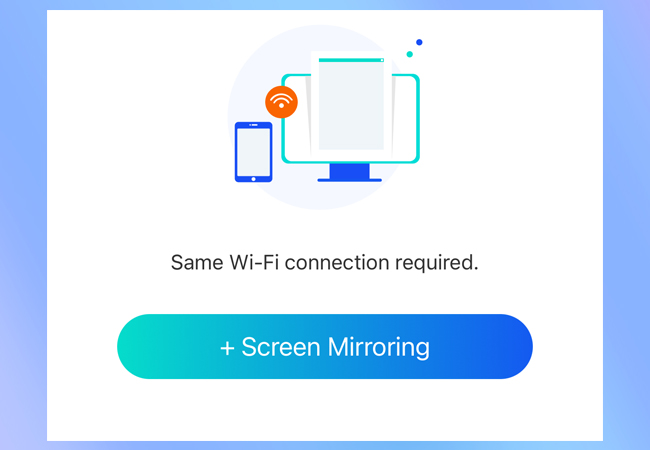
- Then select your PC’s name from the list of available devices, and tap “Share my screen“.
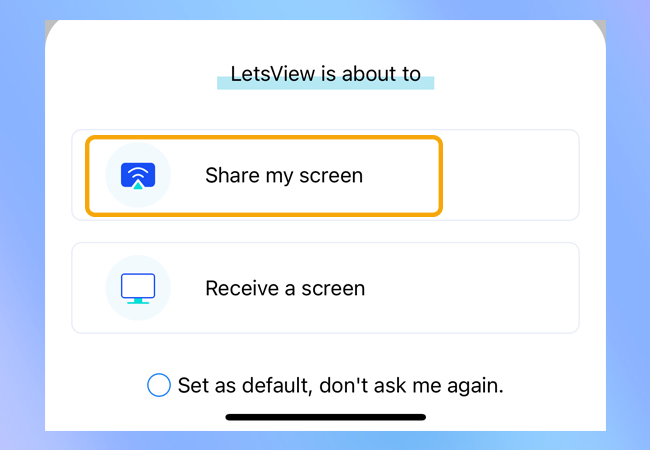
- Lastly, tap “Start Broadcast” to initiate the screen mirroring.
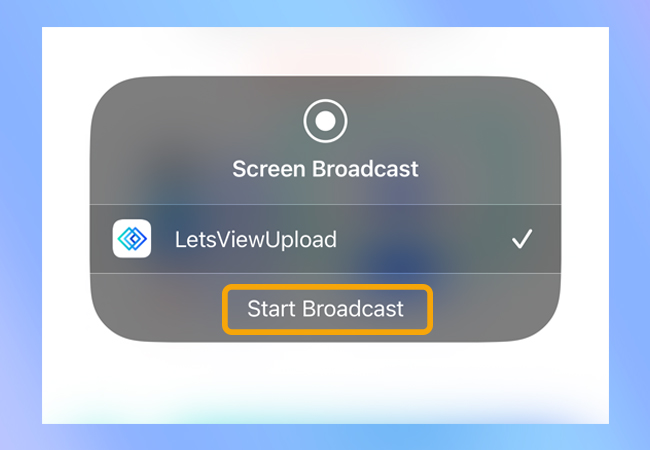
Then you can view your iPhone 15 screen on your computer, and display photos, watch videos, and play games on your PC immediately.
Method 2: ApowerMirror – Screen Mirroring with Extra Features
ApowerMirror is also a good choice for screen mirroring iPhone 15 to PC or laptop. It is now used worldwide and won a good reputation among its users. Amazingly, it not only allows screen mirroring but also offers the ability to control your iPhone 15 directly from your PC or laptop. To use this screen mirroring tool, follow the steps below.
Step 1: Install ApowerMirror
Download and install the ApowerMirror app on both your iPhone 15 and your PC or laptop by clicking the button below.
Step 2: Link Your Devices
Get your iPhone 15 and computer devices connected to the same WiFi network.
Step 3: Ready for Screen Mirroring
- Open ApowerMirror on your iPhone 15 and PC. On your iPhone, tap the blue “LocalCast” button to search for devices, and select your PC or laptop’s name from the list.
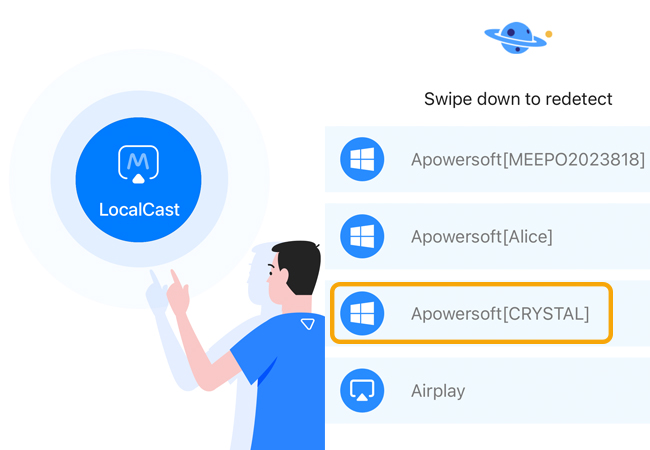
- Then tap the “Mirror iPhone to PC” option, and hit “Start Broadcast“.
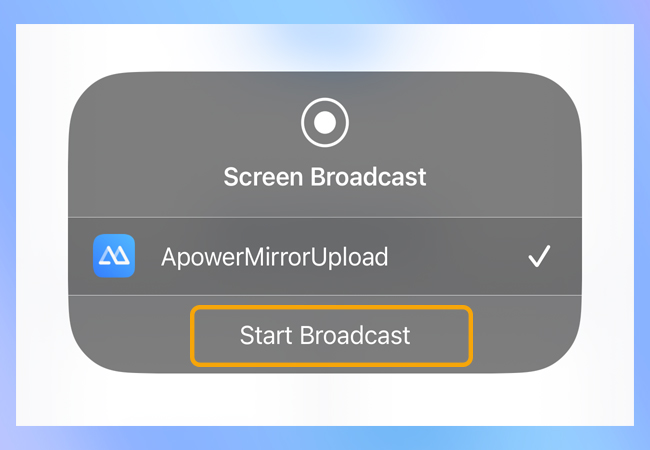
Afterward, you can see your iPhone 15 screen on your PC. If you also want to control your iPhone 15 from your PC, you can follow this guide to do it.
Method 3: Lonely Screen – A Simple Screen Mirroring Tool
Lonely Screen is a simple yet powerful tool that allows you to mirror your iPhone 15 screen to your PC without cable. This tool has a clean interface and is easy to use. Here is how.
Step 1: Install Lonely Screen
You can get Lonely Screen from its official website.
Step 2: Connect your iPhone 15 and PC
Still, connect your computer and your iPhone 15 to the same WiFi network, which is necessary for screen mirroring.
Step 2: Start Mirroring iPhone 15 to PC
Launch the app on both devices. On your iPhone, swipe down the “Control Center“, tap the “Screen Mirroring” option, and select your device named “Lonely Screen“.
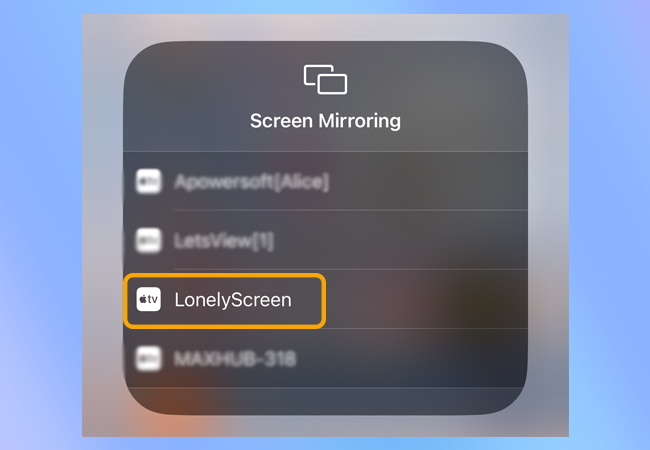
Wait for a while, and your iPhone 15 screen will then be mirrored to your PC.
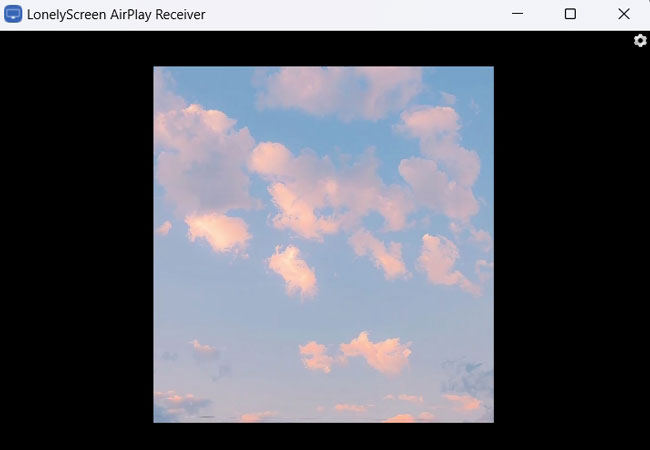
Conclusion
Screen mirroring iPhone 15 to your PC or laptop doesn’t have to be a complex task. With LetsView, ApowerMirror, and Lonely Screen, you can easily share your iPhone’s screen with your PC or laptop, making your digital life more convenient and enjoyable. Whether you’re looking to improve your gaming experience, play videos on a larger display, or share presentations with colleagues, these methods have got you covered.
 LetsView
LetsView 









Leave a Comment