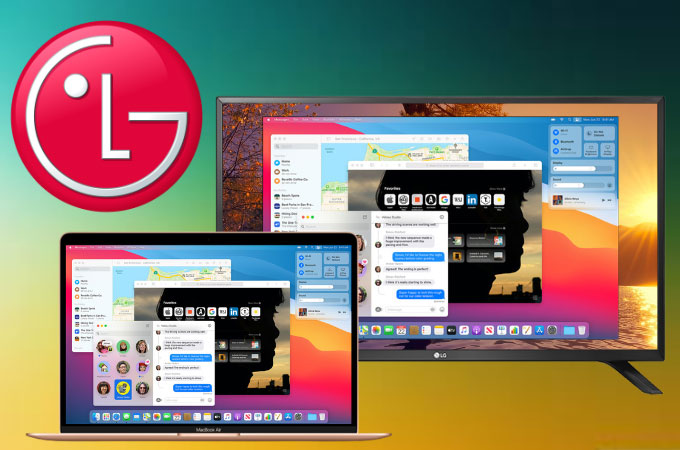
If you do not want to watch a movie sitting in front of your Mac, you can share your Mac screen to TV and enjoy the movie on a larger screen. Also, this can help you display a presentation or any files from your Mac to your TV if you are discussing a topic in a large audience. Luckily, there are top screen mirroring tools that can help you screen share Mac to LG TV. Check out these tools below.
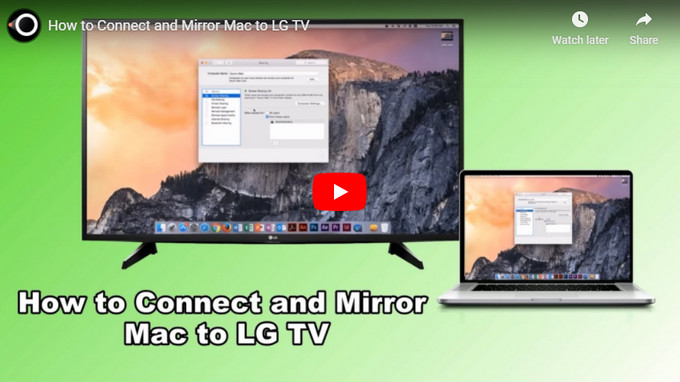
Top 3 Tools to Mirror Mac to LG TV
ApowerMirror
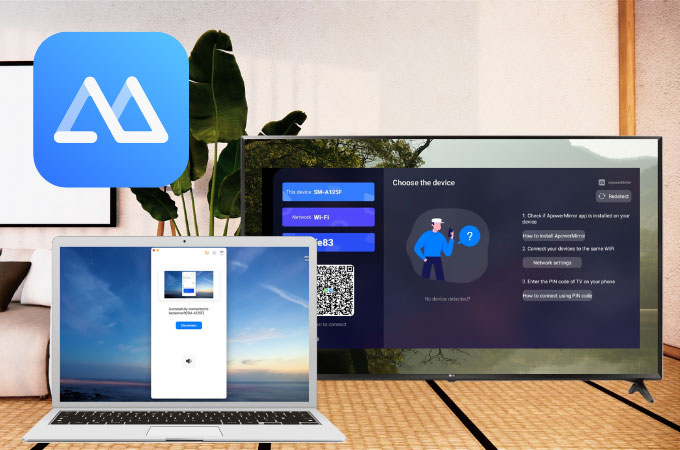
ApowerMirror is a great tool for screen mirroring Mac to LG TV. This top screen mirroring tool allows you to connect your Mac to your LG TV smoothly with a high definition resolution. You can stream videos, browse photos, display files, and many more with this tool. Check out the steps below to learn how to mirror Mac to LG TV.
- Get the app and have it installed on your Mac and LG TV. Run the app once installed.
TV:
Mac:
- Connect your devices to the same wifi and launch the app.
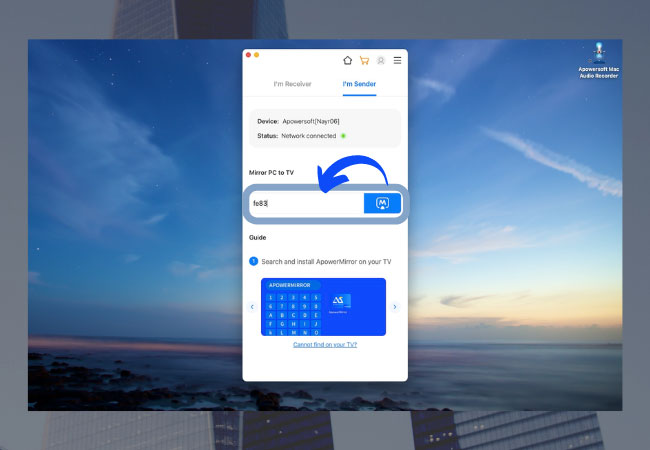
- Switch to I’m Sender and just enter the PIN code displayed on your LG TV. Then, simply tap the M button to mirror.
LG Smart Share

To connect Mac to TV, you can rely on the built-in screen mirroring feature of the LG TV – Smart Share. This feature allows you to mirror your phone, tablet, and PC, and Mac to LG TV including the audio-visual capability of the devices. With this, streaming videos and watching movies are highly enjoyable as these movies and being casted on a wider screen. Just follow the simple and easy steps below to mirror Mac to TV.
- Using your TV remote to navigate to the Smart Share feature of your TV.
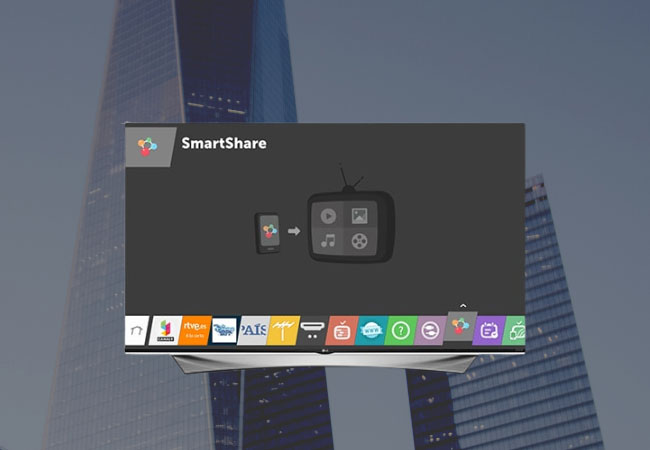
- On your Mac, click the AirPlay icon located on the right side of the Menu bar. Select your LG TV then choose the name of your Mac to connect.
- Your Mac is now mirrored to your LG TV.
LetsView
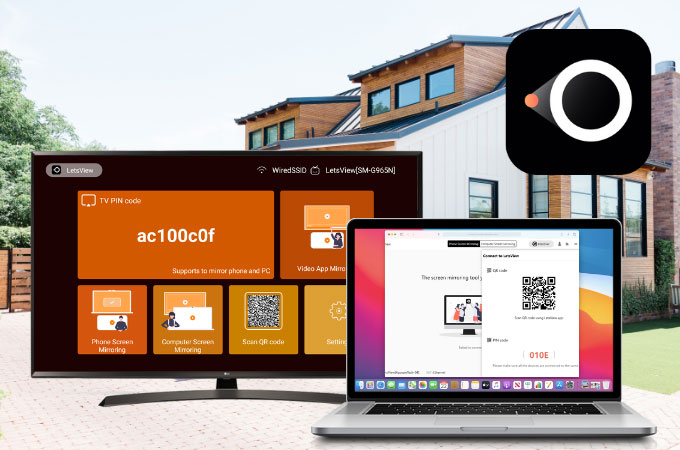
Next, we have LetsView. This amazing screen mirroring app can help you cast your Mac’s screen to your LG TV in no time. It is useful for entertainment, app presentations, meetings, livestream, and also teaching because of its high-quality screen mirroring display. To learn how to use this tool to cast and stream Mac to LG TV, simply follow the steps below.
- Search for LetsView and have the app installed on your Mac and LG Smart TV.
TV:
Mac:
- Next, connect your LG TV and Mac to same the same internet.
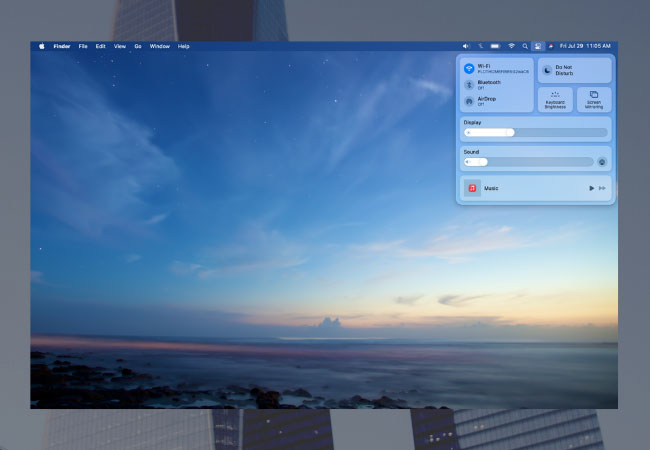
- On your Mac, go to Control Center and choose Screen Mirroring. From the list, click Apowersoft to begin mirroring.
Conclusion
These are the best screen mirroring tools for you to cast Mac to LG Smart TV. All listed tools are helpful and feasible when it comes to using your LG TV as an external screen for your Mac. Moreover, these methods and tools are safe, easy, and free to use. Just choose the one that fits your needs best.
 LetsView
LetsView 









Leave a Comment