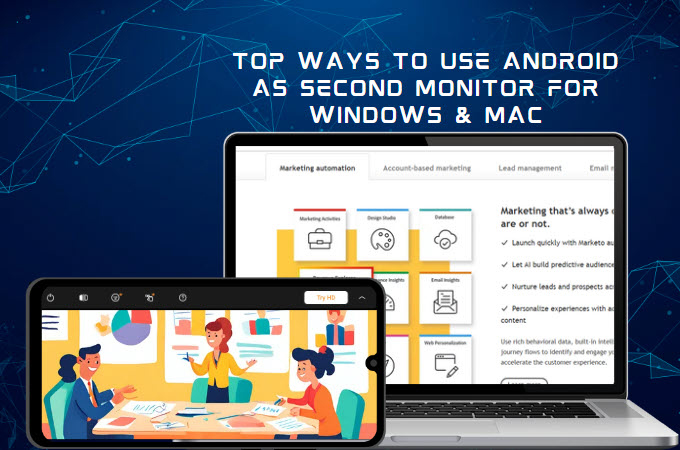
One fascinating way to maximize the potential of your Android device is by turning it into a second monitor for your computer. Whether you’re a multitasking professional, a creative enthusiast, or a gamer seeking an extended display, harnessing the power of your Android as a secondary screen opens up a world of possibilities. Here are the practical tools you can rely on to use Android as second monitor for both Windows and macOS computers.
How to use Android as Second Monitor for Windows & Mac
Using Android as second monitor for Windows with LetsView
LetsView is a powerful screen mirroring app that works with different platforms, including Windows, macOS, Android, and iOS. Aside from screen mirroring, it also allows you to extend your computer screen to mobile devices or other computers in just a few simple steps. With this, you can drag windows, zoom in and out, and search using your phone’s keyboard. To learn how to use Android device as a second monitor for Windows, follow the steps below.
- On your Android phone, install the app from the Google Play Store. Following that, download and install the app on your Windows computer.
- Open the app on both devices and ensure that the computer and Android phone are connected to the same Wi-Fi network.
- On the LetsView app on your computer, click the drop-down arrow and select the Extend My Screen option. Hit the + Screen Mirroring button below.
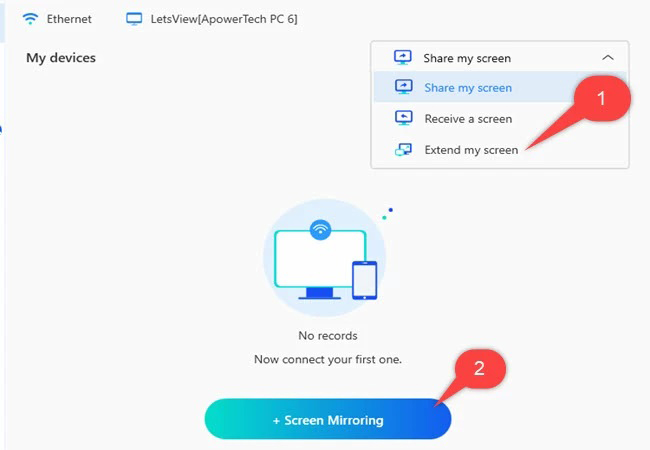
- Check the Passkey from the LetsView app on your Android, and enter it on your computer. Then click the blue arrow button to proceed.
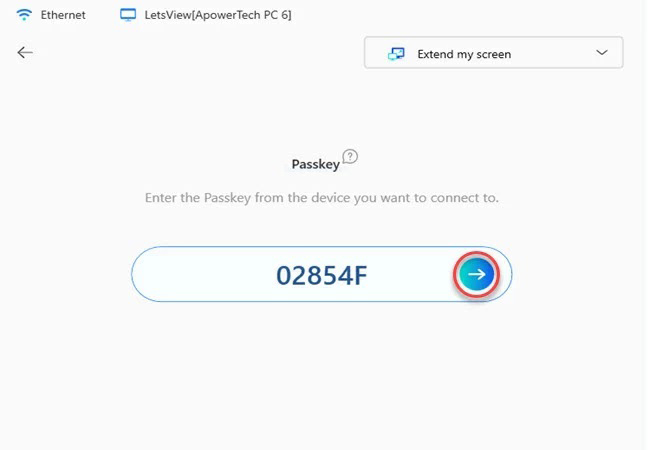
- Once completed, your computer screen will be extended to your Android phone immediately. And you can now enjoy working or performing various tasks on the second screen.
Using Android as second screen for Mac via Duet Display
If you are using a macOS computer, Duet Display is for you. This application has garnered recognition for its inventive approach to extending screen. One of the notable features of this software is its remarkable responsiveness and seamless mirroring of your computer screen onto your Android. It is perfect for you if you are looking for a program that can help you maximize your efficiency. Here are the steps that you can follow to use Android phone as second monitor via USB using Duet Display.
- On your Android phone, get the app from Google Play Store. While on your macOS computer, go to its official website to download and install the app.
- Once done with installation, open the app on your Android and macOS computer.
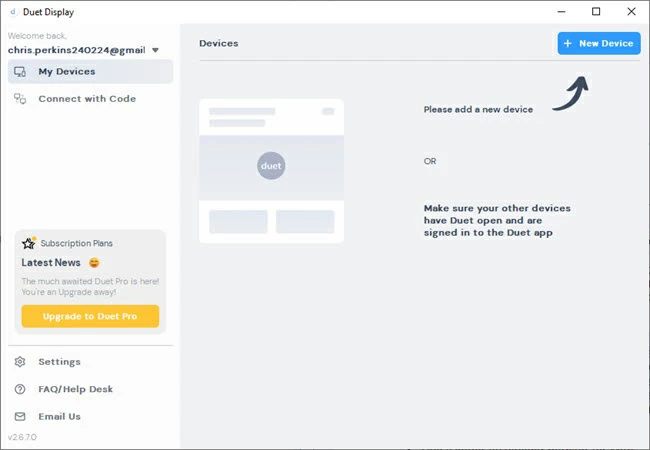
- On your Mac, click the + New Device button and use a cable to connect your Android phone to your Mac. Then right-click on the desktop and select Display Settings to enable Duet Display’s extended display feature.
- Afterward, you will be able to use your Android as a second display for your Mac.
Note: You can also connect your Android phone to your Mac wirelessly with Duet Display, just follow the instructions on its interface to do so.
Conclusion
In conclusion, transforming Android device into a second monitor emerges as a practical solution for individuals seeking heightened productivity and versatility in their digital endeavors. To use an Android phone as a second monitor, you can rely on LetsView and Duet Display. Both are user-friendly and you can choose according to your computer operating system. With them, you will be able to work on a secondary screen and be more efficient.
 LetsView
LetsView 









Leave a Comment