
These days, iPhone 15 stands out due to its capability to seamlessly mirror your devices to a television screen instantly. So, if you’re wondering how you can share your phone screen on a large canvas, this is the perfect article for you. Here, we will showcase the practical ways that you can use to mirror iPhone 15 to TV with ease.
Top 3 Mobile Apps to Mirror iPhone 15 to TV
LetsView
LetsView is poised to become the primary app for iPhone 15 users seeking a reliable method to mirror their mobile devices to a television. Notably, it stands out as one of the most popular screen mirroring apps available today, easily downloadable and installable from the App Store. A key advantage of this app is its capability to enable users to wirelessly mirror their phones to a TV or PC at no cost. Check the steps below on how to mirror iPhone 15 to TV with LetsView.
- Firstly, download and install the app on your iPhone 15 from the App Store. Then, install it on your TV.
- Secondly, launch the app on both iPhone 15 and TV. Make sure that your phone and TV are connected under the same Wi-Fi connection.
- On your iPhone 15 tap the “+Screen Mirroring” to proceed.
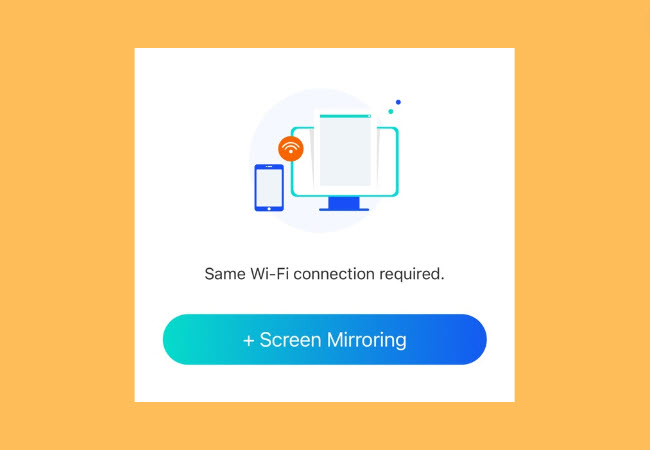
- Next, select the TV’s name from the list available on your phone and tap the “Share my screen” button.
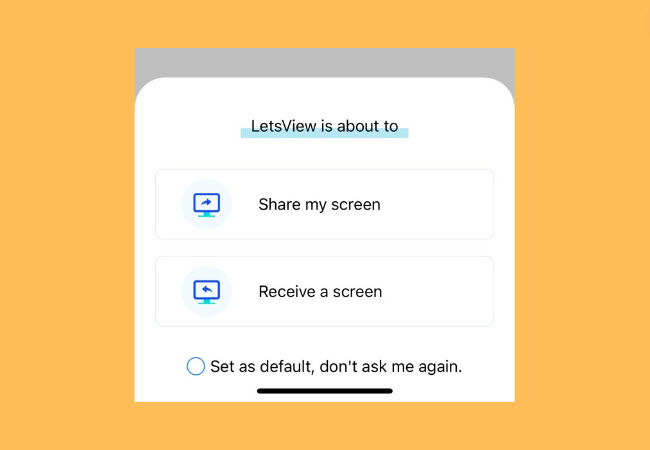
- Lastly, tap the “Start Broadcast” to start sharing your iPhone 15 screen to TV.
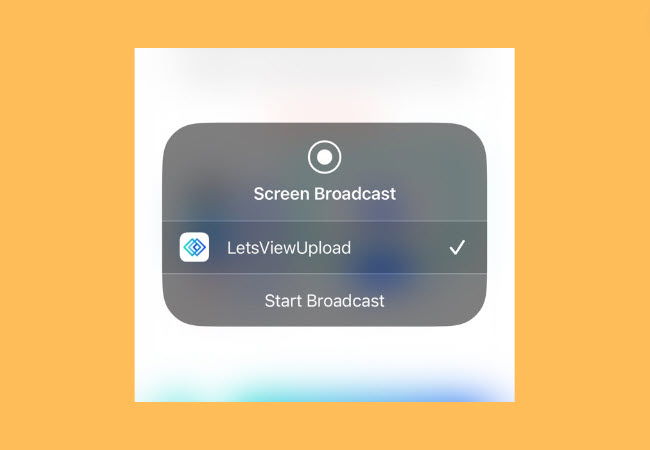
ApowerMirror
ApowerMirror proves to be an excellent option for mirroring the screen of your iPhone 15 onto a TV. Widely adopted globally, it has garnered praise for its performance. Impressively, beyond facilitating screen mirroring, ApowerMirror provides the added functionality of directly controlling your iPhone 15 from your TV. You can use this app in various applicable situations including live streaming, home entertainment, conference presentations, and education. Simply follow the steps outlined below to screen mirror iPhone 15 to TV.
- To get started, get the app from the App Store to install it on your iPhone 15. On your TV, go to the Google Play Store look for ApowerMirror, and install the App on your TV.
- Before opening the app on your iPhone and TV make sure that both devices are connected to the same Wi-Fi network.
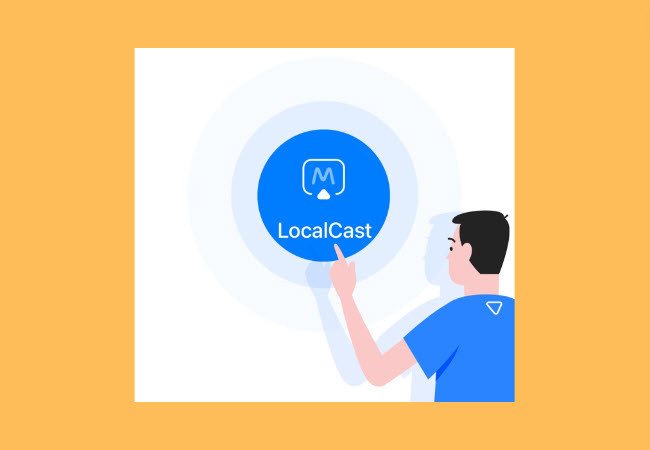
- Tap the “LocalCast” button on your iPhone 15 to see the available devices.
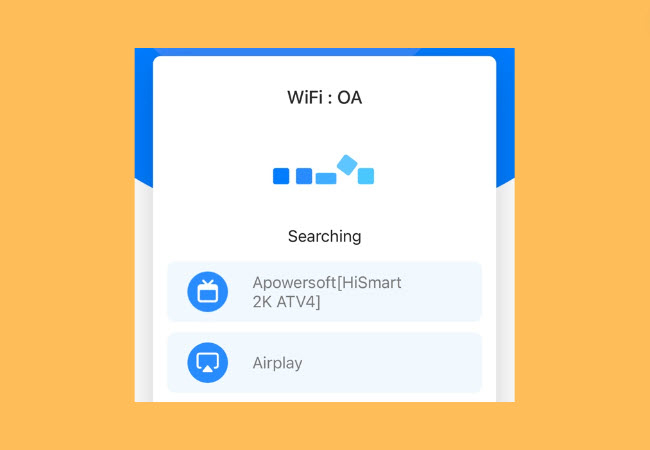
- From here, select the TV’s name and hit “Start Broadcast” to start mirroring your iPhone 15 to the TV.
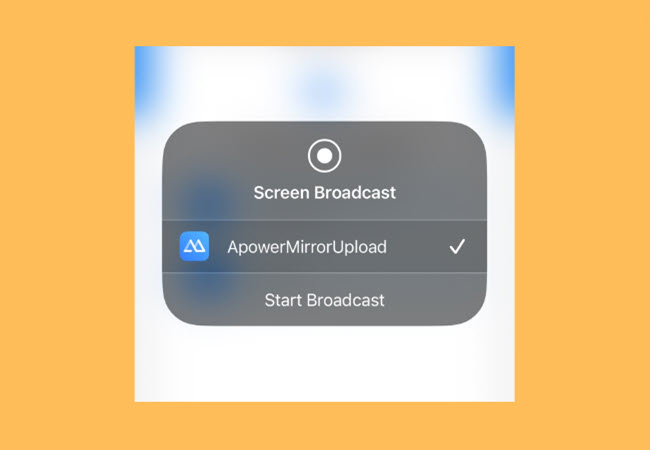
AirDroid
AirDroid is another widely recognized screen mirroring application, particularly optimized for iOS devices. This remarkable app facilitates the sharing of your phone’s screen on your television, providing real-time viewing and interaction on a larger display. Beyond screen mirroring, AirDroid boasts multifunctional capabilities, including file management, transfer, and notification control. Apart from these features, this also allows you to cast the screen of your iPhone to a web browser by just going to its official website. Check out the below steps to start screen mirroring iPhone 15 to TV.
- Install the app on your iPhone by searching AirDroid on the App Store. After that, open the Google Play Store on your TV to install the app.
- Next, you need to ensure that the iPhone and TV are connected to the same internet network.
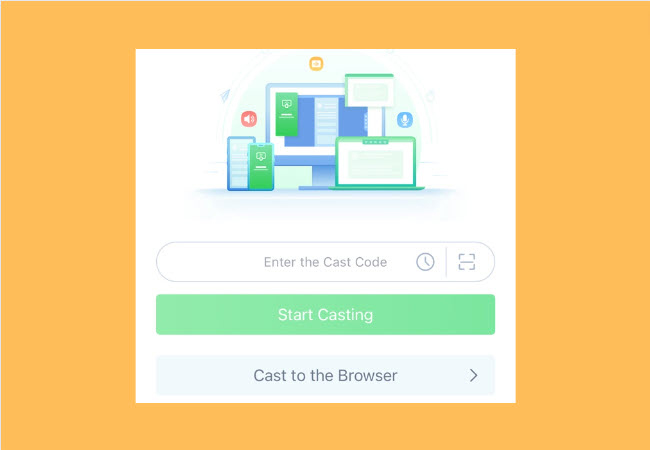
- On iPhone, swipe down on the top right corner of the screen to select “Screen Mirroring” to see the available devices.
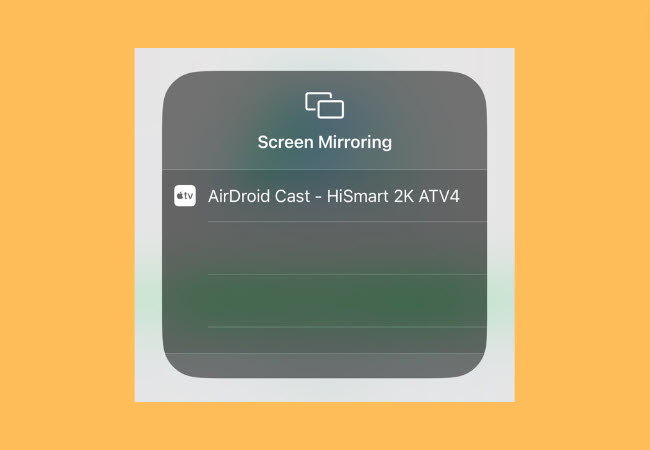
- Then, select the TV’s name and hit the “Start Broadcast” button to initiate screen mirroring to your TV.
Conclusion
In conclusion, the iPhone 15’s seamless mirroring capability on a large screen has transformed the viewing experience. This article highlights the top screen mirroring apps that you can rely on to cast iPhone 15 to TV with ease. Feel free to let us know which app you prefer by leaving your comments below.
 LetsView
LetsView 









Leave a Comment